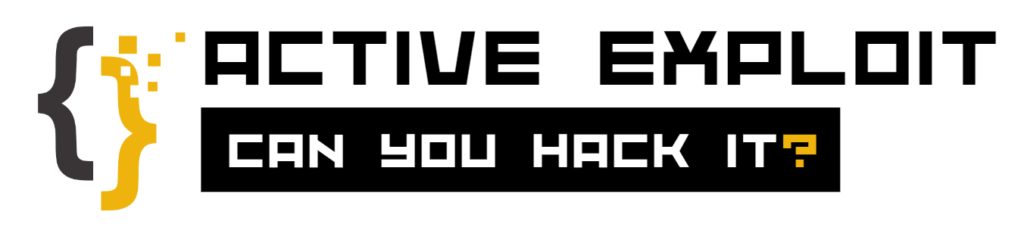Securing a Windows operating system involves implementing a combination of built-in features, third-party tools, and best practices to protect against various cyber threats. Here’s a detailed guide on how to secure a Windows operating system:
1. Keep the System Updated
- Windows Update: Enable automatic updates to ensure your system always has the latest security patches and feature updates.
- Regular Checks: Periodically check for updates manually to make sure none have been missed.
2. Use Strong Authentication
- Strong Passwords: Use complex passwords that include a mix of letters, numbers, and special characters.
- Multi-Factor Authentication (MFA): Enable MFA for an additional layer of security.
3. Configure User Account Control (UAC)
- UAC Settings: Keep UAC enabled to prevent unauthorized changes to the operating system. Set it to the highest level to be prompted for confirmation before any changes are made to your system.
4. Implement Security Policies
- Group Policy: Use Group Policy Editor (gpedit.msc) to enforce security settings across multiple users and computers.
- Account Policies: Set policies for password complexity, account lockout, and user rights.
5. Use Windows Defender and Other Security Software
- Windows Defender: Ensure Windows Defender Antivirus is active and updated. It provides real-time protection against malware and other threats.
- Firewall: Enable Windows Defender Firewall to monitor and control incoming and outgoing network traffic.
- Anti-Malware Software: Consider using additional reputable anti-malware software for enhanced protection.
6. Configure Network Security
- Network Firewall: Use a firewall to block unauthorized access to your network.
- Public vs. Private Networks: Set your network type correctly (public or private) to apply appropriate security settings.
- Disable SMBv1: Disable Server Message Block version 1 (SMBv1) to protect against certain types of network attacks.
7. Secure Remote Access
- Remote Desktop: Disable Remote Desktop if not needed. If required, limit access using strong authentication and consider using VPN.
- Remote Assistance: Disable Remote Assistance unless absolutely necessary.
8. Manage and Monitor Accounts
- Disable Unused Accounts: Disable or delete user accounts that are no longer needed.
- Administrator Account: Rename the default Administrator account and use a strong password.
- Standard Accounts: Use standard user accounts for daily activities and reserve administrative accounts for system management.
9. Implement Data Encryption
- BitLocker: Use BitLocker to encrypt your hard drives and protect your data from unauthorized access.
- File and Folder Encryption: Use Encrypting File System (EFS) to encrypt individual files and folders.
10. Enable and Configure Windows Security Features
- Windows Security: Access the Windows Security app to manage and monitor antivirus, firewall, and other security settings.
- Controlled Folder Access: Enable Controlled Folder Access to protect important files from unauthorized changes and ransomware.
11. Perform Regular Backups
- System Restore: Enable System Restore to revert your system to a previous state if something goes wrong.
- Backup and Restore: Use the built-in Backup and Restore feature or third-party tools to regularly back up your data to an external drive or cloud storage.
12. Use PowerShell for Enhanced Security
- Execution Policy: Set the PowerShell execution policy to restrict script execution (e.g.,
Set-ExecutionPolicy RemoteSigned). - Logging: Enable detailed PowerShell logging to monitor and detect potentially malicious activities.
13. Disable Unnecessary Services and Features
- Services: Review and disable unnecessary Windows services to reduce the attack surface.
- Features: Turn off unnecessary features through the “Turn Windows features on or off” option in the Control Panel.
14. Secure the Web Browser
- Updates: Keep your web browser updated with the latest security patches.
- Extensions: Use reputable browser extensions and avoid unnecessary add-ons.
- Privacy Settings: Configure browser privacy settings to block trackers and malicious websites.
15. Educate Users
- Security Awareness: Conduct regular security awareness training for all users to recognize phishing attempts, malware, and other common threats.
- Safe Practices: Encourage safe browsing habits, cautious email handling, and the avoidance of suspicious downloads.
Securing a Windows operating system requires a multi-faceted approach that includes keeping the system updated, using strong authentication, configuring security policies, and employing additional security software and practices. By following these guidelines, you can significantly enhance the security of your Windows operating system and protect it from various cyber threats. Regular monitoring and updating of security measures are essential to maintaining a robust security posture.